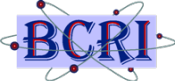 |
BCRI Valuation Services |
office (205) 259-2690 |
BCRI Iowa CurvesThis free Excel® file (workbook) contains a
complete listing of all Iowa Curves. The listing includes the
original Iowa Curve families, (L, S, R, & O curves), the ½ year
curves and the more recent negative curves. In addition to the
full listing of all Iowa Curves, the workbook contains several
built-in functions to facilitate their use. Optionally, this
program can be installed as an Excel Add-in, making its
functionally available to any open workbook. Most Iowa Curve listings are presumed to be scaled to a 100‐year life; however, this is not always the case for many published Iowa curves. While the differences are small, less than one year, they can result in a material margin of error in the calculation of the remaining lives. To improve accuracy and ease-of-use, the curves are scaled to exactly 100.00 years. learn more? Built-in Functions:The built-in functions are described below. In the functions below, “Curve” denotes the desired Iowa Curve (use the curved labels found on Tab IowaPS in the workbook; “PLife” denotes the desired projection life; and “Age” denotes the desired age. These functions are used like any Excel function; you can either enter the desired value or a cell reference to the desired value. For example: =IowaPS(“L2”, 10.25, 4.5) will return the Percent Surviving for an L2 Iowa Curve with a 10.25-year life for age 4.5. IowaPS(Curve, PLife, Age)
This function returns the Percent Surviving for the specified Iowa Curve, Projection Life, and Age. IowaARL(Curve, PLife, Age)This function returns the Average Remaining Life for the specified Iowa Curve, Projection Life, and Age. IowaAgeLife(Curve, PLife, Age)This function returns the Age Life Ratio for the specified Iowa Curve, Projection Life, and Age [Age / (Age + Remaining Life]. IowaRV(Curve, PLife, Age)This function returns the Remaining Value Ratio for the specified Iowa Curve, Projection Life, and Age; IowaRV = (1-Age/Life) or (RemLife/(Age+RemLife)). Ctrl+Shift+IThis function generates the full Iowa Curve
given the PLife. When invoked, the user will be prompted for the
Curve & PLife. Enter the desired Curve followed by a backslash
followed by the PLife (e.g.: R2\10.5). A new worksheet will be
created containing the Age, Percent Surviving, and Remaining
Life for the specified Curve\PLife for all ages. Ctrl+Shift+DThis function generates the Depreciation-Valuation table commonly used by appraisers given the Iowa Curve and PLife. When invoked, the user will be prompted for the Curve & PLife. Enter the desired Curve followed by a backslash followed by the PLife (e.g.: R2\10.5). A new worksheet will be created containing the Age, Remaining Life, and Remaining Value Percent (aka: Pct. Good) for the specified Curve\PLife for all ages. To use these functions in other open workbooks, enter the fully qualified name, e.g., "='BCRI IowaCurve.xlsm'!IowaARL(...)". Note, this file must be open. Alternately, you can install this file as an Excel Add-In to make the built-in functions available anytime Excel is open. See the Add-in instructions below. Install as an Excel Add-In:This file can be installed as an Excel Add-In. As such, anytime you open Excel, all of the built-in functions will be available to any open workbook. Note, once installed as an add-in, do not open the original file in Excel - doing so may cause conflicts with the built-in functions. To install as an active Excel Add-in, follow the steps below:
At this point the file has been saved as an Add-In (.xlam) file stored in the Microsoft default add-in directory and added into Excel. You can now access these functions from any Excel file. Open a blank Excel file, and test that the functions are available. Once installed as an add-in, do not open the original file, doing so may cause conflicts with the built-in functions. If the Iowa functions are not available or if your version of Excel requires a different Add-in installation procedure, consult Excel Help and follow the instructions provided. Caution: Do not change the sheet (Tab) "IowaPS" in any way. Doing so may cause the built in functions not to function properly. To Disable/Remove the Add-In:
Inquiries regarding the information presented or their use should be directed to DeprTables@BCRI.com. |
DownLoads
|